Hoja de ruta de la música
Genera una hoja de referencia musical limpia y sencilla con códigos de tiempo a partir de tu secuencia de edición o sesión de mezcla. Sube tu línea de tiempo como archivo XML o EDL (Sesión de ProTools como TXT) y genera un PDF, CSV o TXT para su posterior edición en Google Sheets, MS Excel, Apple Numbers y programas similares.
en curso...
We created this tool to save you time!
¿Qué hace esta herramienta?
El generador de hojas de referencia te ayuda a crear rápidamente una lista sencilla de todas las pistas, incluyendo los códigos de tiempo y las duraciones. También fusiona varias pistas y elimina los cortes invisibles para tener una lista limpia. Puedes exportar un PDF o un formato CSV/TXT para editarlo posteriormente, por ejemplo, en Google Sheets, MS Excel o Apple Numbers.
¿Qué formatos de archivo puedo subir?
- EDL - Edit Decision List (.edl)
- XML - Final Cut 7 XML (.xml)
- XML - Extensible Markup Language (.xml) (Avid Media Composer)
- TXT - Avid Pro Tools TXT -> Información de la sesión como texto (.txt)
- FCPXML - Final Cut Pro X (.fcpxml)
- CSV (comma separated or semicolon separated) (.csv)
- AAF - Advanced Authoring Format (.aaf) => only in our Cue Sheet Manager for Pro Users
Bibliotecas musicales
Al asociarnos con varias bibliotecas de música de producción, podemos asociar una amplia gama de metadatos. Cuando utilizas pistas de una de las siguientes bibliotecas, la herramienta de hojas de referencia musicales puede recopilar todos los metadatos disponibles sobre ellas. Para utilizar esta función, activa "Incluir metadatos de bibliotecas musicales" en la herramienta. Selecciona un preajuste o crea tu propio preajuste de hoja de referencia personalizado con los metadatos que necesites, como detalles del compositor, artistas, códigos de etiqueta, ISRC, código GEMA, etc.
Echa un vistazo a la música de las bibliotecas que trabajan con nosotros y facilita tu trabajo utilizando pistas de esas bibliotecas.
¿Te falta una biblioteca o trabajas para una biblioteca musical? Ponte en contacto con nosotros y conviértete en socio para que tus clientes puedan beneficiarse de nuestra herramienta. Convertirse en socio es un proceso sencillo y directo.
Los metadatos se añadirán utilizando los nombres de los archivos. Para asegurarte de que se reconocen todas las canciones, no debes cambiar el nombre de los archivos después de descargarlos. No asumimos ninguna responsabilidad legal por la exactitud de los datos. Tienes la obligación de comprobar tú mismo la exactitud de los datos.
The workflow in detail
Learn how this cue sheet tool works.

There are 6 simple steps you can follow to get the best workflow results:
- Prepare the sequence for which you want to create a cue sheet. It is best to make a copy and clean up the tracks, removing clips that do not belong there. It is a good idea to collect all the cues on 2 or 3 tracks and export only those tracks.
- Depending on the software you are using, you can export an EDL, XML or ProTools Session TXT. If you are using Adobe Premiere Pro or DaVinci Resolve, we recommend that you export a Final Cut 7 XML.
- Upload your sequence to our Music Cue Sheet Tool and choose your desired settings. The tool will analyze your sequence and create a sorted track list.
- The track list calculates the duration of each clip. Depending on your settings, similar clips are grouped together.
- If you enable the "Include metadata from music libraries" option and select the libraries from which you used music, the tool will check for additional metadata in those libraries. The information is pulled from data provided directly by our library partners via API or shared database. This includes for example information about the music album, the composer and artist up to library codes and label names.
- Once all the information is collected, it is exported to the file format of your choice. The recommended export format is CSV, which contains all the data you need and can be easily edited using Excel, Numbers, or Google Sheets.
Archivos de demostración
Prueba la hoja blanca con nuestros archivos de demostración:
- EDL: Music Cue Sheet - Demo Sequence 1.edl
- XML: Music Cue Sheet - Demo Sequence 1.xml
- CSV: Music Cue Sheet - Demo Sequence 1.csv
Prepara tu secuencia
No importa qué software estés editando, antes de subir tu línea de tiempo tienes que hacer una rápida preparación. La mejor manera de hacerlo es duplicar tu secuencia y eliminar todas las pistas de audio y vídeo innecesarias que no quieras tener en tu hoja de referencia. El siguiente paso es aplanar todas las pistas en caso de que estés utilizando clips multicámara o envueltos/anidados. Esto es especialmente importante si trabajas con Adobe Premiere Pro. Asegúrate también de que has eliminado todos los "Efectos de Transición de Audio" en caso de que la herramienta falle.
Fusionar clips idénticos superpuestos
Cuando esta opción está activada, los clips que se cortan en varios trozos en tu secuencia se fusionan automáticamente en una sola entrada, siempre que no haya ninguna interrupción entre ellos. Si la herramienta encuentra el mismo clip en varias pistas, también se fusionarán y se mostrarán como una única entrada.
Utiliza esta opción para unir clips aunque haya un espacio entre ellos. Puedes definir un intervalo de 1 a 500 fotogramas a cubrir. Si la herramienta encuentra el mismo clip en varias pistas, también se fusionarán y se mostrarán como una única entrada.
Preestablecido
Puedes personalizar las columnas de los archivos de exportación. Elige entre varias plantillas públicas o pulsa el signo "+" para crear tu propio preajuste. Hay innumerables posibilidades para mostrar códigos de tiempo, longitudes y metadatos individuales. Para guardar preajustes tienes que estar registrado.
Automatiza tus flujos de trabajo con nuestra API
Tanto si eres desarrollador como si simplemente quieres automatizar más procesos con herramientas como Zapier o Make, puedes integrar fácilmente esta herramienta en tus flujos de trabajo con nuestra API. Obtén más información sobre la integración de la API REST en nuestra documentación de la API.
Documentación API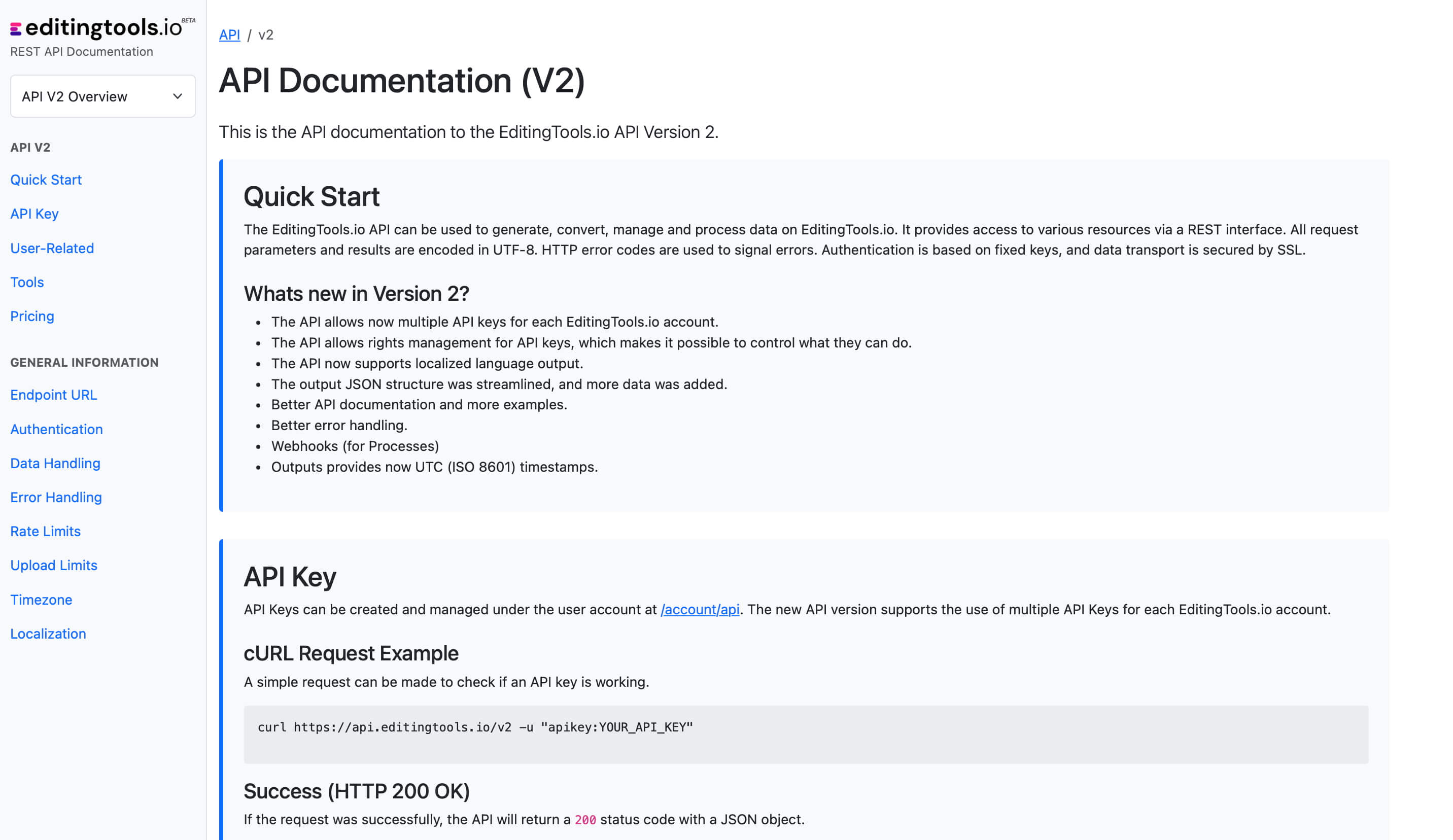
Add metadata to your personal EditingTools database or library
Our tool supports a list of default values that can be added to the search database, which are explained below. Not all values are mandatory. Additional columns are possible.
| Name | Type | Description |
|---|---|---|
| file_name | String (max. 200 characters) | Filename up to 200 characters. If a filename is longer, it is truncated. If there are several variations of a file name, they can be listed in a column file_name_2, file_name_3, ... |
| track_title | String (max. 200 characters) | Name of track |
| track_number | Int | Track number within the album. |
| track_duration | Int | Track duration in seconds. |
| track_code | String (max. 100 characters) | Optional track code (can include numbers and letters). |
| track_id | Int | A unique database track ID, must be numeric. Optional. |
| artist | String (max. 200 characters) | This is an optional artist name. If this value is empty, most cue sheets will automatically use the composer's values. |
| composer | String (max. 200 characters) | Composer Name. Multiple composers can be separated by a semiclon, e.g. "John Doe; John Smith". |
| composer_society | String (max. 200 characters) | Name of the Composer Society. If a track has multiple composers, use semicolons to separate the societies. |
| composer_number | String (max. 200 characters) | Number of the Composer. If a track has multiple composers, use semicolons to separate the number. |
| composer_share | String (max. 200 characters) | Share of the Composer. If a track has multiple composers, use semicolons to separate the shares. Value between 1 and 100. |
| owner | String (max. 200 characters) | |
| publisher publisher_name | String (max. 200 characters) | Publisher Name. Multiple publishers can be separated by a semiclon, e.g. "Pub1;Pub2". |
| publisher_society | String (max. 200 characters) | Name of the Publisher Society. If a track has multiple publishers, use semicolons to separate the societies. |
| publisher_number | String (max. 200 characters) | Number of the Publisher. If a track has multiple publishers, use semicolons to separate the number. |
| album_title | String (max. 200 characters) | |
| album_catalog_number | Int | |
| album_catalog_code | String (max. 200 characters) | |
| album_release_date | Date (YYYY-MM-DD) | Album release date. Leave blank if unknown. |
| album_disk_number | Int | This is an optional number that defines the disk number of the album. If the track is released on disk, this value is 1 or 2 in 99% of the cases. |
| album_total_discs | String (max. 200 characters) | This is an optional number that indicates the total number of disks in an album. If the track is released on disk, this value will be 1 or 2 99% of the time. |
| label_name | String (max. 200 characters) | Name of the label. |
| label_code | Int | Label code, without "LC". |
| isrc | String (max. 100 characters) | |
| iswc | String (max. 100 characters) | |
| ean | String (max. 100 characters) | |
| upc | String (max. 100 characters) | |
| gema | String (max. 100 characters) | |
| catalog_name | String (max. 200 characters) | Name of the catalog/library the track is in. |
| bpm | Int | |
| genre | String (max. 200 characters) |
Guías rápidas
How do I import a csv file into Google Sheets?
Open Google Sheets and go to "File -> Import". Upload the generated CSV file and press "Import Data" to generate a Sheet with all markers.
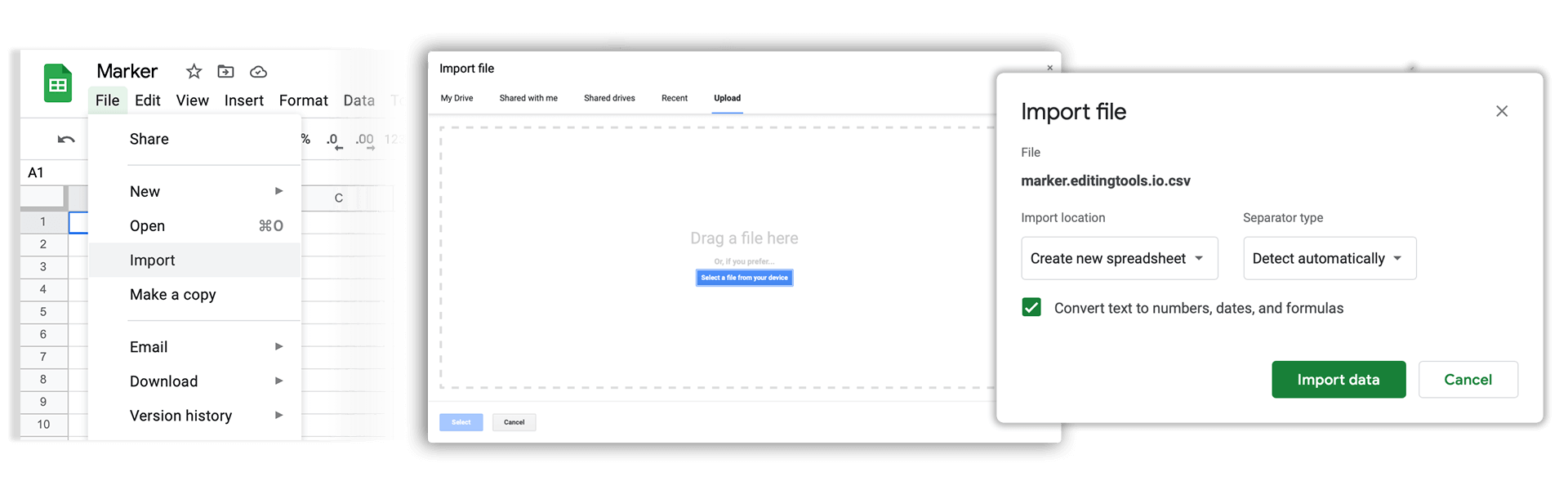
How do I import a csv file into Apple Numbers?
Open Numbers and go to "File -> Open". Simply open the CSV file.
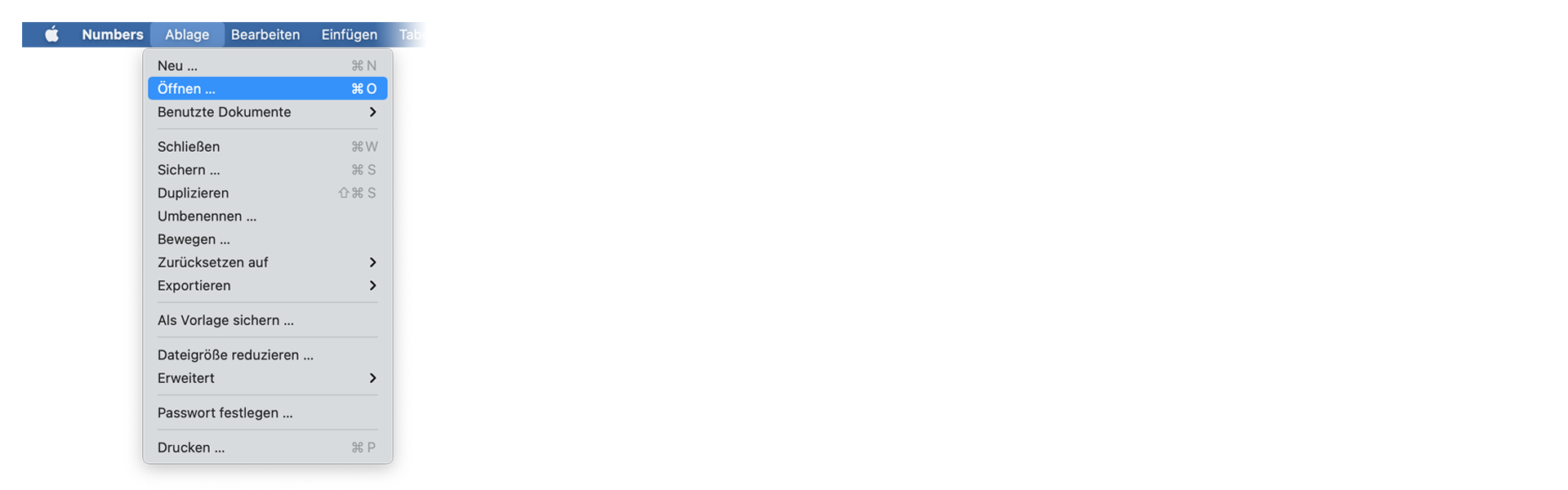
Preguntas frecuentes
No. Los archivos se procesan directamente y no se guardan en el servidor.
Los archivos generados permanecen disponibles durante un máximo de una hora.
Por supuesto, sólo tienes que escribirnos un mensaje
Tags
Tools AAF CSV EDL JSON MP3 ODS PDF WAV XLS XLSX XML Music Adobe Premiere Pro Avid Media Composer Avid Pro Tools ByteDance CapeCut DaVinci Resolve Final Cut Pro






















