1. Use the "Convertidor de marcadores" to convert a CSV file into a CSV file
Open the free Convertidor de marcadores, select "CSV" and set "convert" to "CSV for Apple Numbers". Generate and download the file. If you have problems converting the file, you can contact the free support.
ℹ️ Ensure that the CSV file contains columns labelled "Timecode In", "Name" and "Comment". Otherwise, it will not work. You can also add columns for 'Colour' and 'Timecode Out'.
2. Import the CSV file into Numbers
Open Numbers and go to "File -> Open". Simply open the CSV file.
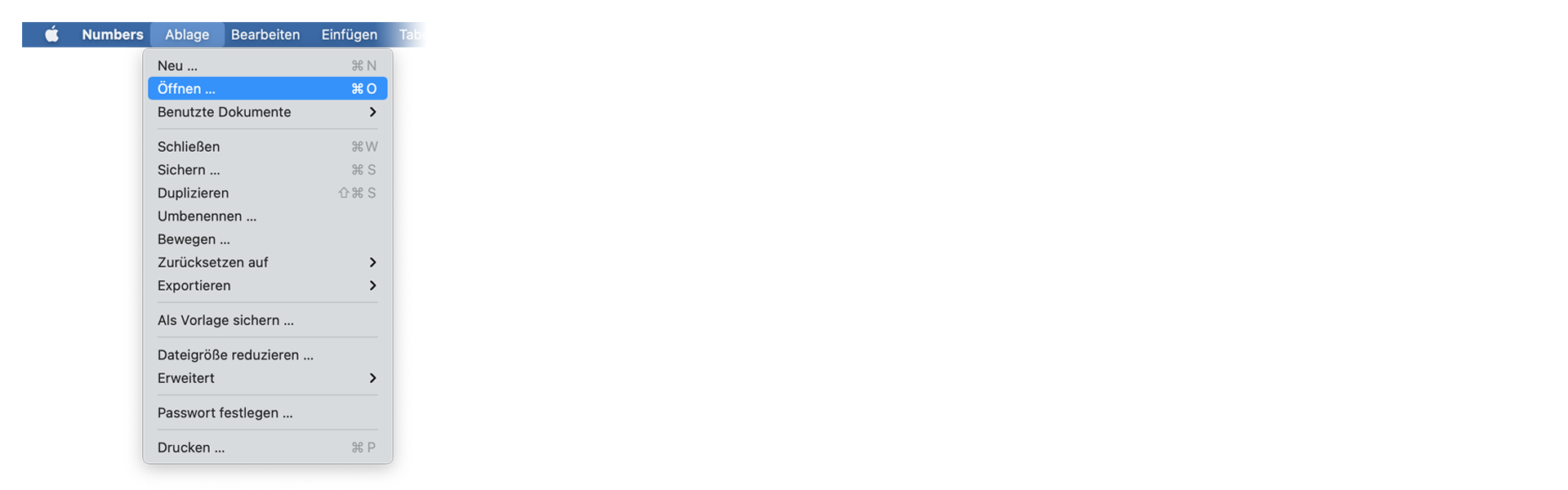
3. Done
That's all for now! If you found this tutorial useful, please share it to support us. If you have any suggestions on how we could improve the workflow, please let us know!
🚀
