1. Export a CSV marker file from Pix
Open the comments panel on the right side in Pix. Press the three dots and select "Export". Now you can then download the CSV file from Pix.
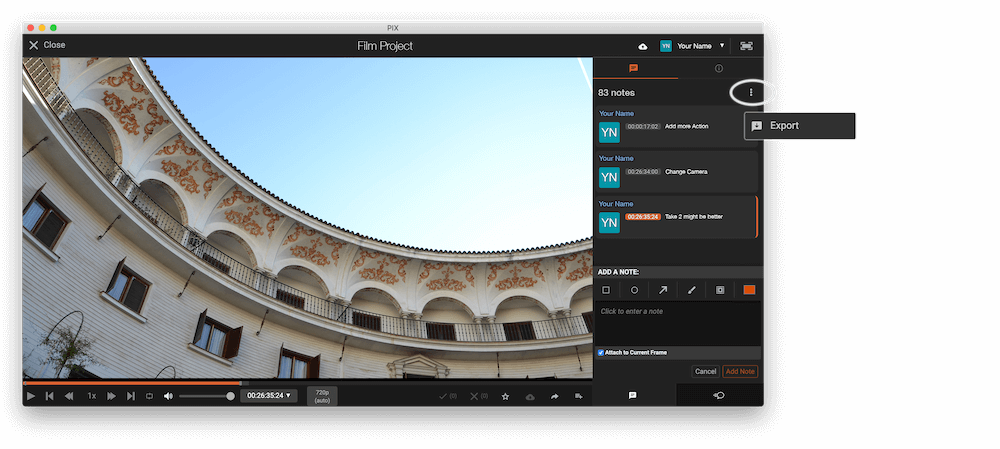
2. Use the "Convertidor de marcadores" to convert the CSV marker file into a SRT subtitle file
Open the free Convertidor de marcadores, select "Pix Systems > Comments (.csv)" and set "convert" to "SRT". Generate and download the file. If you have problems converting the file, you can contact the free support.
3. Import the SRT subtitle file in Adobe Premiere Pro
Open your project in Premiere Pro and go to File > Import. Select the SRT file and import it. You can drag and drop the subtitle file simply into your sequence.
4. Done
That's all for now! If you found this tutorial useful, please share it to support us. If you have any suggestions on how we could improve the workflow, please let us know!
🚀
